TradingView
TradingView
Combine TradingView's advanced charting tools and 100-million-strong social network,¹ with Pepperstone’s cutting-edge execution technology and competitive pricing.
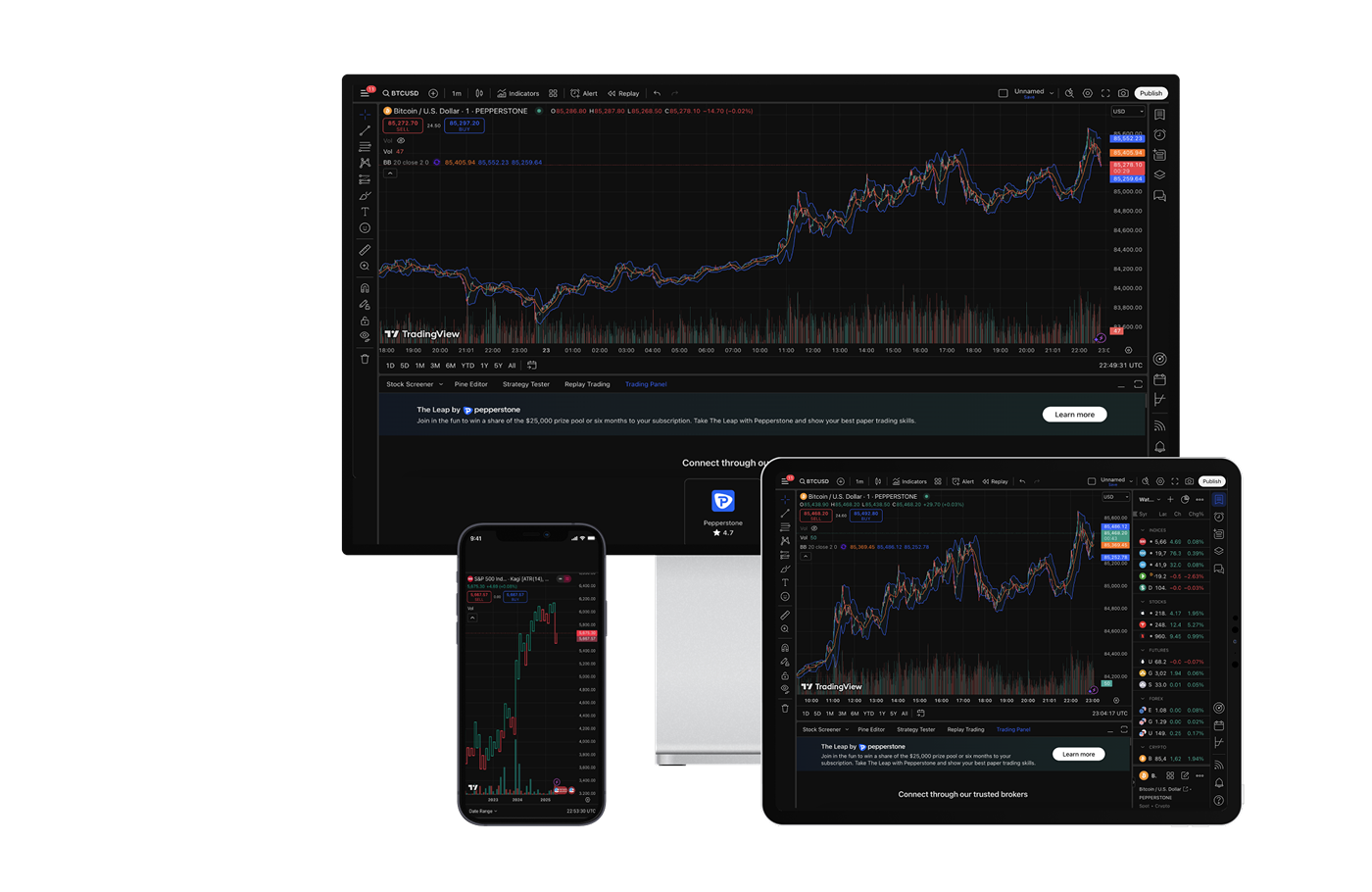
Why choose TradingView?
Supercharts
Trade directly through charts including candlestick, Heikin Ashi and Renko, with multiple time frames and customisable themes.
400+ indicators and alerts
Spot opportunities by combining a range of intelligent indicators, and set alerts to receive notification when specific conditions are met.
Vast social network
Get unique market insights and share ideas with the largest community of active traders and investors in the world.
Smart trading tools
Use the screener to filter markets by multiple factors, practise with paper trading, or view full trading volumes at various price levels.
A broker you can trust
Why choose TradingView with Pepperstone?
Super-tight spreads
Starting from 0.0 points on FX on a Razor account, and 0.05 points on gold.3
Fast, reliable execution
From 50 milliseconds, with a 99.68% fill rate and no dealer intervention.4
24-hour US share CFDs
Trade when it matters, with key US stocks available around the clock.5
Two ways to trade
Trade CFDs or spread bet with our two flexible account types.
Ways to trade via TradingView with Pepperstone
Spread betting
Speculate on price movements in either direction, with no tax or stamp duty to pay on your profits.6
Your stake is up to you, as you decide how much you want to bet per point of price movement. Our spread betting account is charged via spreads, and there is no commission to pay.
CFD Razor
Gain similar exposure to buying the underlying market outright, while only having to put down a fraction of the full value of your position.
A Razor account offers commission-based pricing on forex for high-volume traders. Raw FX spreads from 0.0 points,3 alongside fixed, transparent commissions from £2.25 per lot, per side.
Please note that TradingView is not available on our Standard CFD account.
Trade your way on TradingView
How to get started
Open a Pepperstone account
Create a live or demo account, choosing TradingView as your preferred platform.
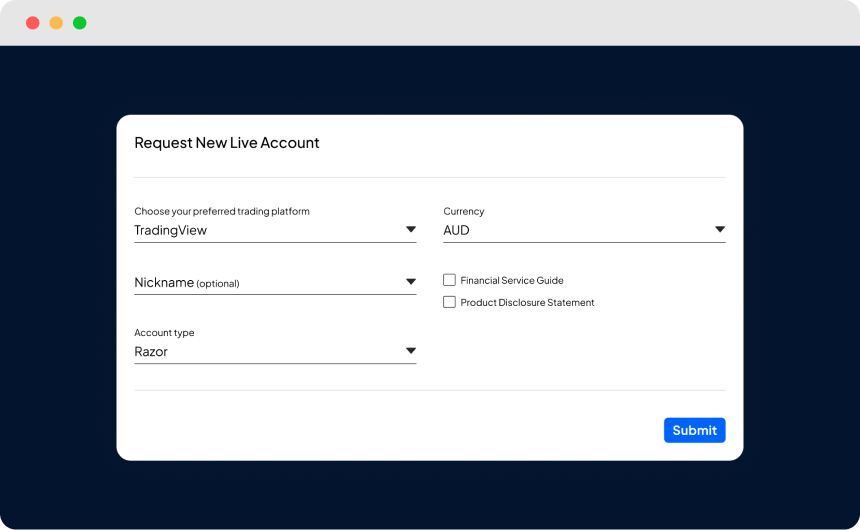
Choose Pepperstone as your TradingView broker
Log into TradingView, go to your trading panel and select Pepperstone. Then log in to your Pepperstone secure client area.
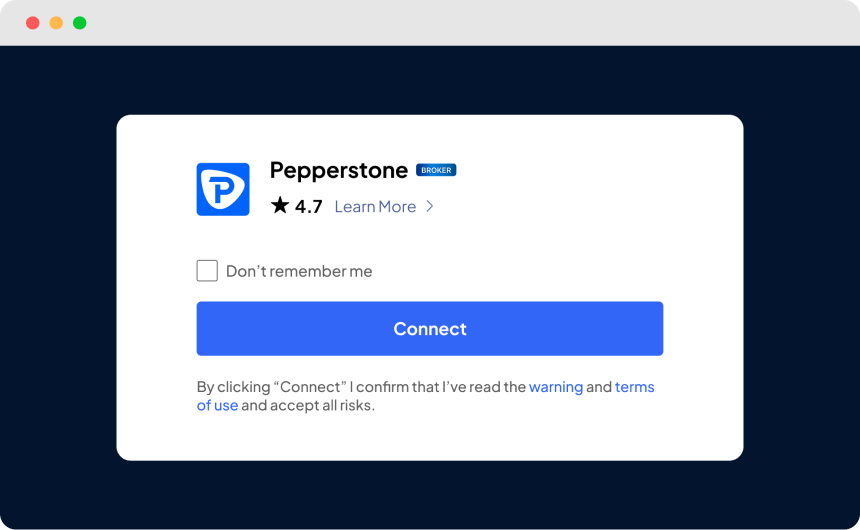
Approve access
You’ll see a pop-up asking for approval to connect to your Pepperstone account to TradingView. Accept and you’ll be ready to trade!
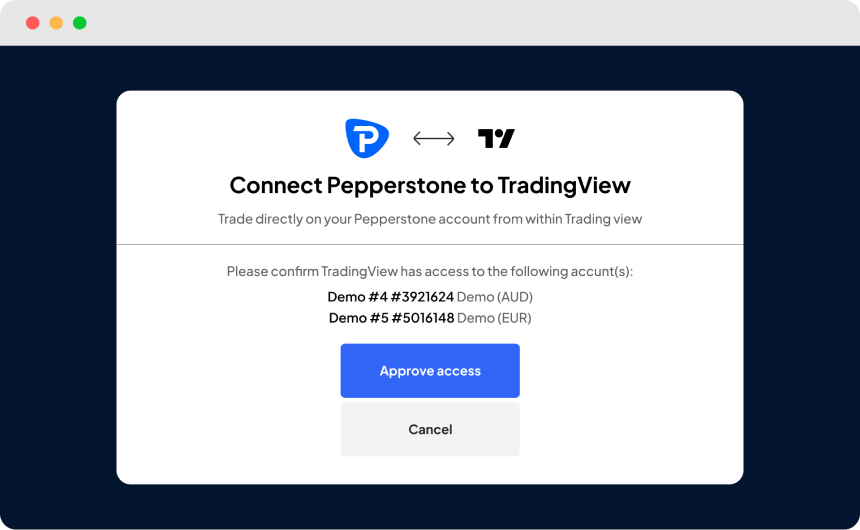
FAQs
Visit TradingView's website and tap the ‘get started for free’ button.
You can trade via TradingView on our spread betting or CFD Razor account.
You can fund your TradingView account in the same way as any of our accounts.
Log into your secure client area, and tap ‘deposit’ under the account you want to fund. Information on funding and withdrawals can be found here.
You can trade on a demo account if your live application is pending. If a demo TradingView account has not been created for you during the account-application process, you can request one from your secure ‘my account’ area once logged in.
Make sure ‘demo’ is selected at the top, then click on the ‘add a trading account’ button. You can then select ‘TradingView’, choose your account type (spread betting or CFD Razor) and submit your request.
Log into TradingView and connect using the trading panel as you would a live account.
We’ll let you know as soon as your live account it ready.
Ready to trade better?
Switch to Pepperstone now and join our global community of over 750,000 traders.⁴ Apply in minutes with our online application process.
1
Register
Sign up with your email address and get a free demo.
2
Answer
We’ll check our products are appropriate for you.
3
Verify
Your safety is our top priority.
4
Fund
That’s it! You’re ready to trade.
1 Data from https://www.tradingview.com/social-network/
3 Other fees and charges may apply.
4 99.68%. Fill rates are based on all trades data between 01/04/2025 and 30/06/2025
5 24-hour trading 5 days per week on select US share CFDs. For exact timings, please refer to the instrument specifications within the trading terminal.
6 In the UK spread betting profits are exempt from capital gains tax. Please be aware that tax treatment depends on your individual circumstances and tax law may be subject to change.