How to change the display language of the VPS?
When you install Microsoft Windows Server 2019 or Microsoft Windows Server 2022, English is set as the default display language. You can add other display languages at any time.
To configure a new Windows display language, proceed as follows:
- Log in to the Remote Desktop server.
- Click Start then click Settings.
- Select Time & Language.
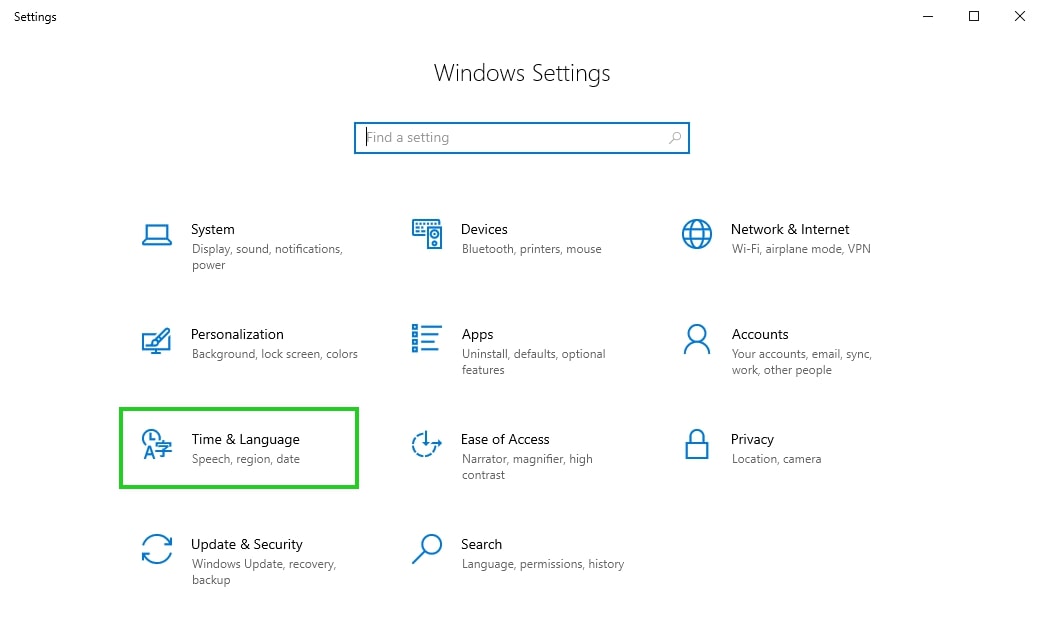
- In the left bar, click Language.
- Click Add a Language.
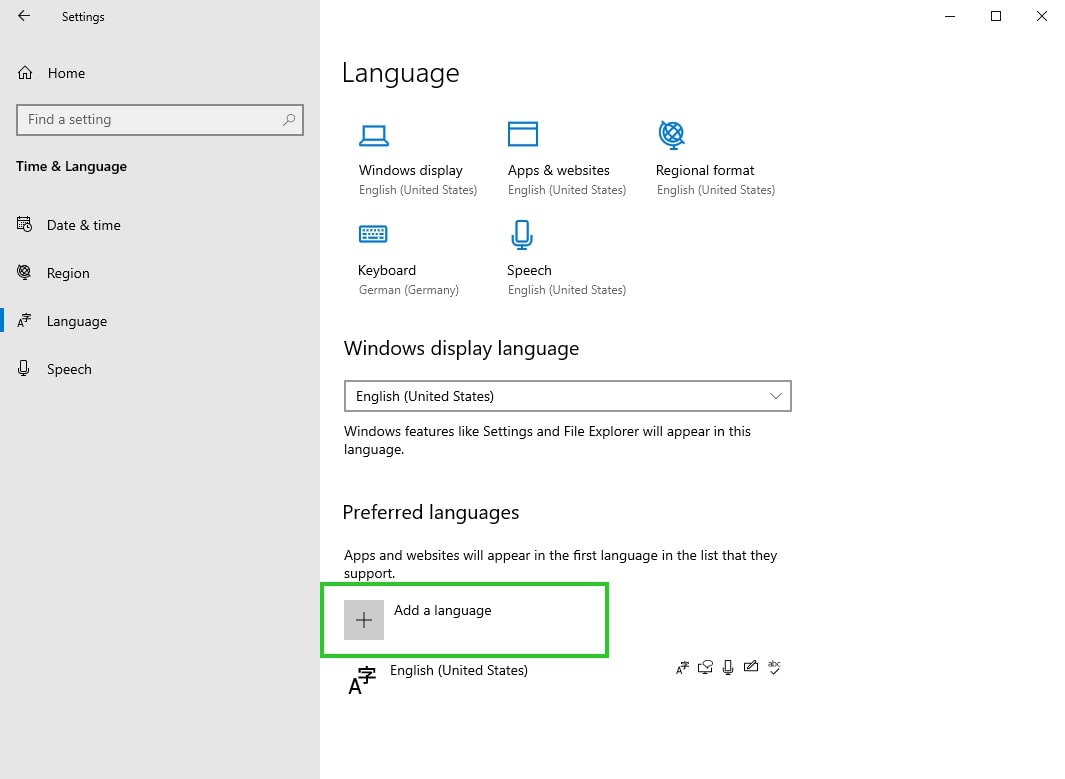
- In the Choose a language to install field, enter the desired language and then select it.
- Click Next.
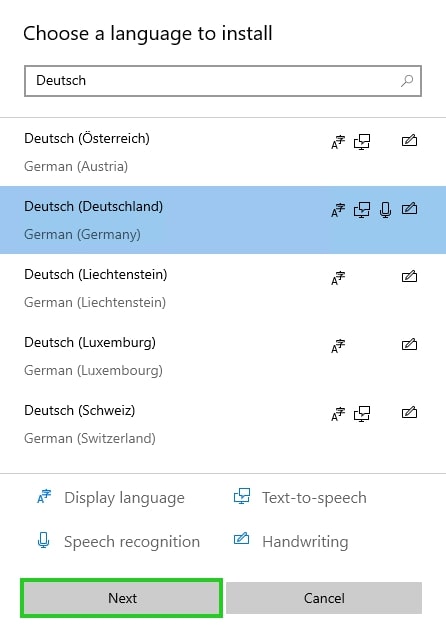
- If you are using Windows Server 2022, enable the Set as my Windows display language option. If you are using Windows Server 2019, skip to the next step.
- Click Install.
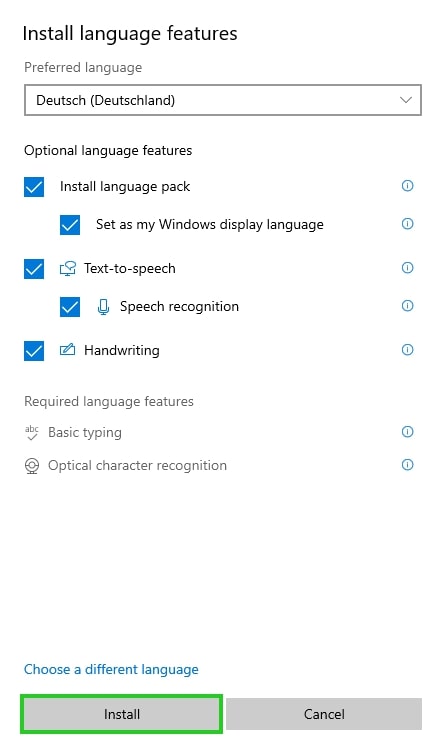
The language you chose is now installed. It will be displayed in the overview and automatically selected as the Windows display language the next time you log in.