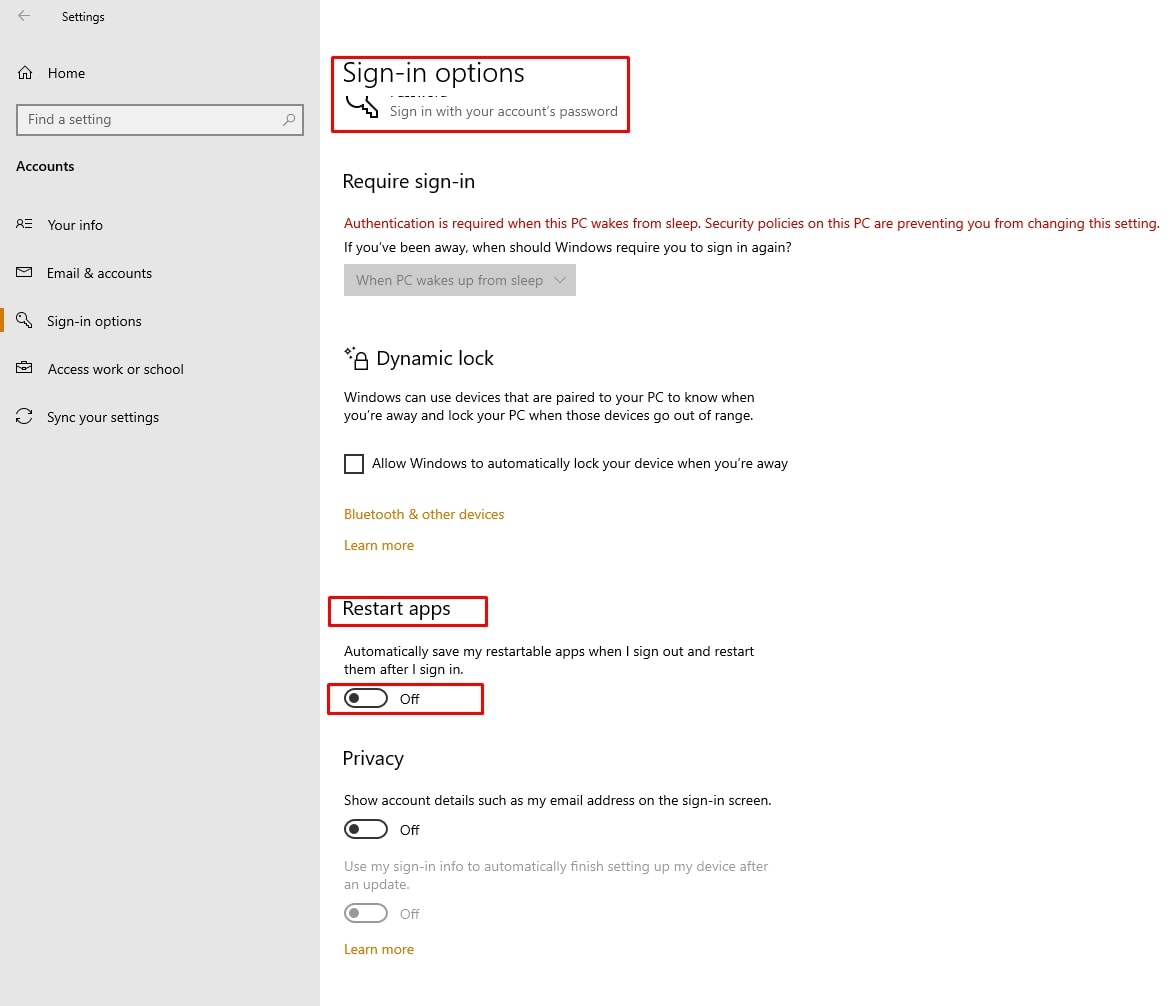How do I automatically restart MetaTrader apps after the VPS restart?
Windows has a native feature to automatically restart all the open apps the next time you turn on or restart your computer or VPS.
For Virtual Private Server (VPS)
Method 1:
Windows supports this natively through Scheduled Tasks. Setting up one for Power On is done via the command line using something along the lines of:
schtasks.exe /create /tn "Task Name" /ru SYSTEM /Sc ONSTART /tr
"C:\command2run.cmd"
Method 2:
Step 1. Open the Windows Startup Folder.
Step 2. Locate the terminal.exe file of MetaTrader 4 or MetaTrader 5.
Step 3. Create a shortcut of MetaTrader 4 terminal .exe file in the startup folder.
Video guide:
Details:
Step 1
Windows Startup Folder is a hidden system folder. There are two ways you can open this folder
- Through file explorer from the taskbar and go to this path: %APPDATA%\Microsoft\Windows\Start Menu\Programs\Startup
- The second one is you can open it using the shell command (shell:startup). You can execute the shell command from the ‘'Run’' dialog box.
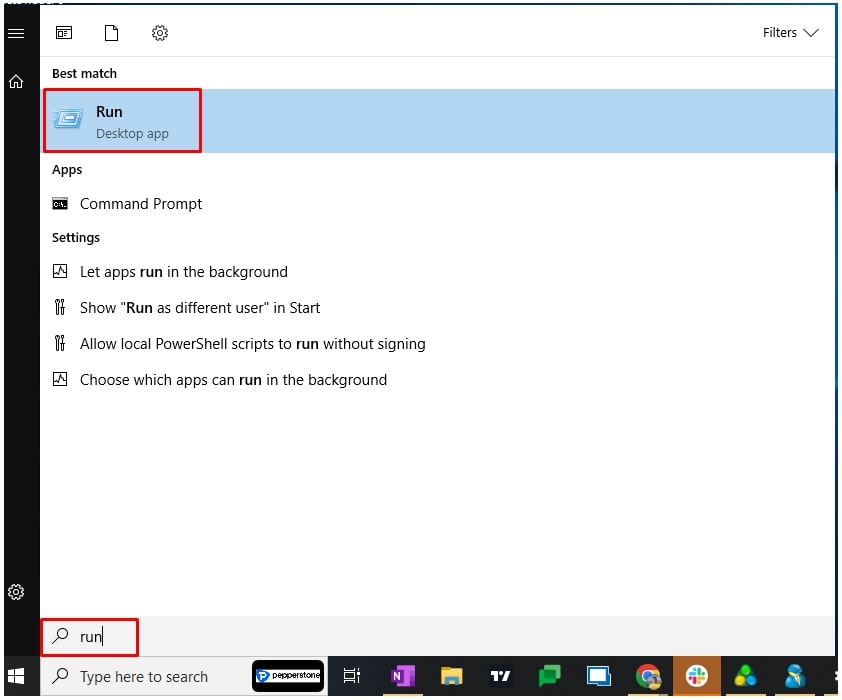
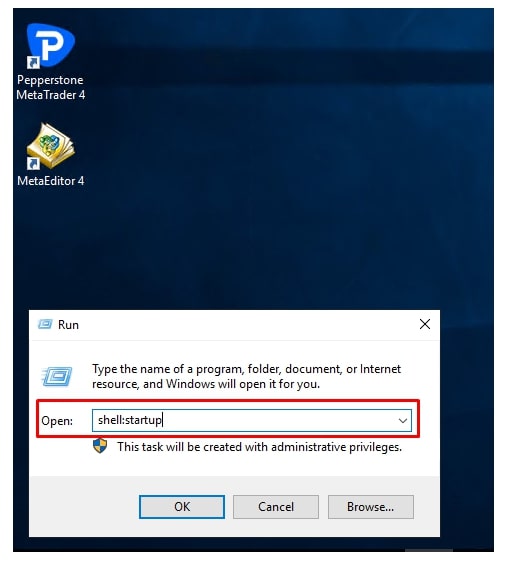
Step 2:
Locate the terminal.exe file
Generally, the .exe file of MetaTrader 4 is located in the C:\Program Files (x86)\Pepperstone MetaTrader 4
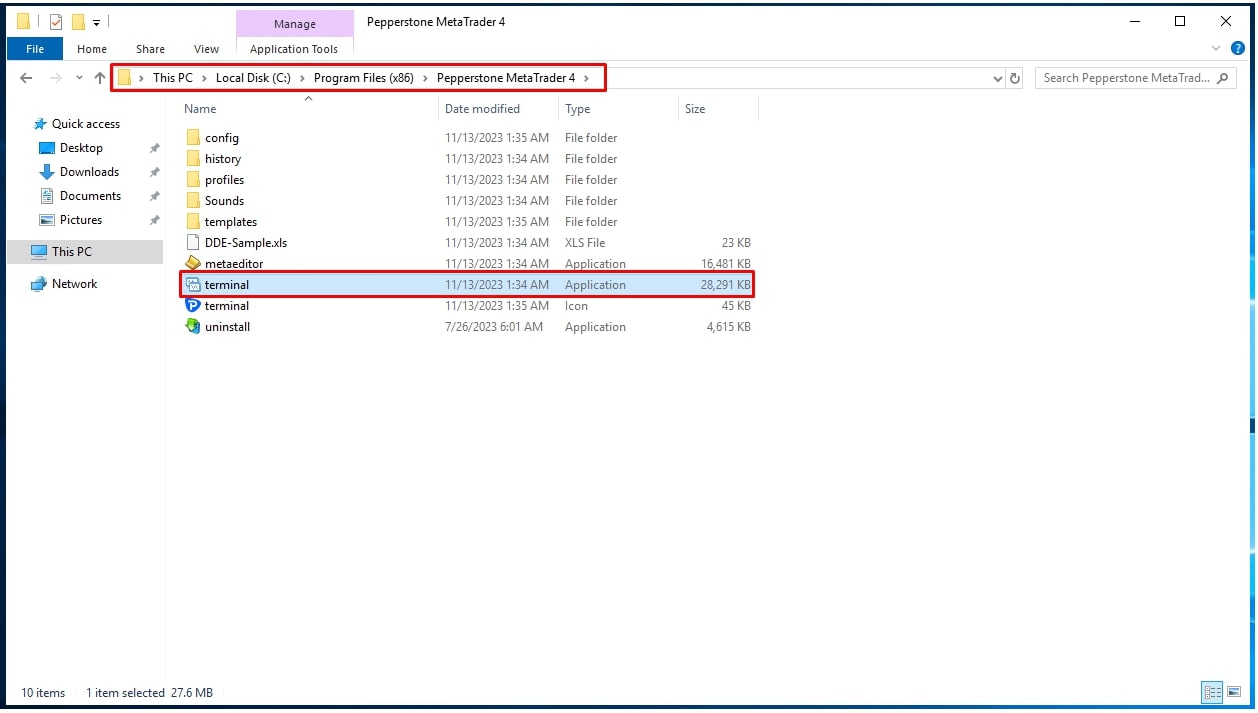
Step 3.
Copy the terminal.exe file and past it into the Startup folder as a shortcut
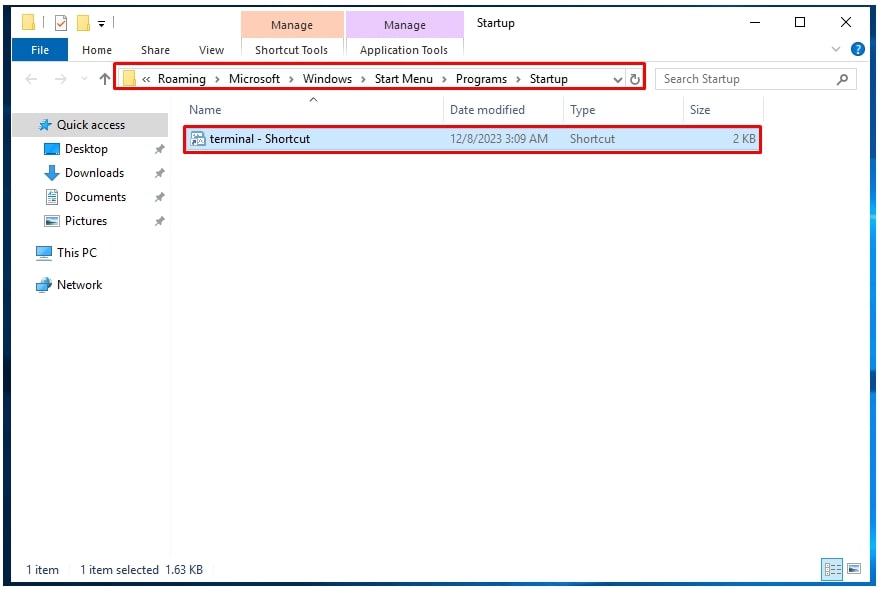
For Personal computers Windows 10 and 11
Search for Settings or Manage Your Account > Sign-in options > Restart apps, turn it on